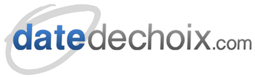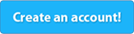Support -> How To Subscribe To a Private URL
How To Subscribe To a Private URL
This guide will show you how to synchronize your appointments with your personal calendar software like Google Calendar, Outlook Calendar and Apple iCalendar applications.
Step 1. Login and Click the My Profile link
After logging into your account, click the My Profile link located at the top right of the screen.

Step 2. Select the Subscribe Option
Scroll down to the synchronization section and select the "Subscribe to a private URL" option. Then enter your password and click the Update button. Once this has been completed, the system shall create an .ics file containing all your appointments for the current month
and the following 6 months. The .ics file does not include block time events. The URL to your .ics file shall appear in the text area.
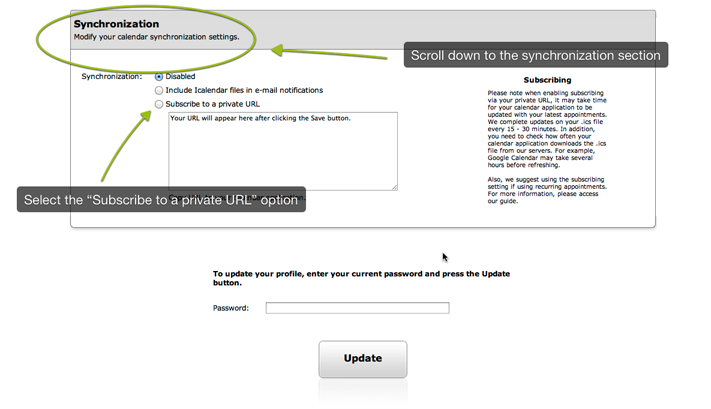
Step 3. Copy the URL to Your Calendar Application
Copy the URL that appears in the text area and add it to your calendar
application by using the subscribe feature. In Google Calendar, you
would click Add by url and then paste the link. Google Calendar will
then retrieve the file and add your appointments to the calendar.
Google Calendar does not let you alter the refresh rate. However, most
other calendar applications like Apple iCal (on MacBooks) allow you to
identify the refresh rate you wish to use. We suggest to set it to 15
minutes. There is no point in using a shorter refresh rate, as we only
update the .ics file every 15 minutes.
PLEASE NOTE that synchronization is not instantaneous since we have to
update the .ics file and then your calendar application has to
download it. Also, note that the .ics file shall not have all your
appointments. It will only contain the current month and the following
6 months.
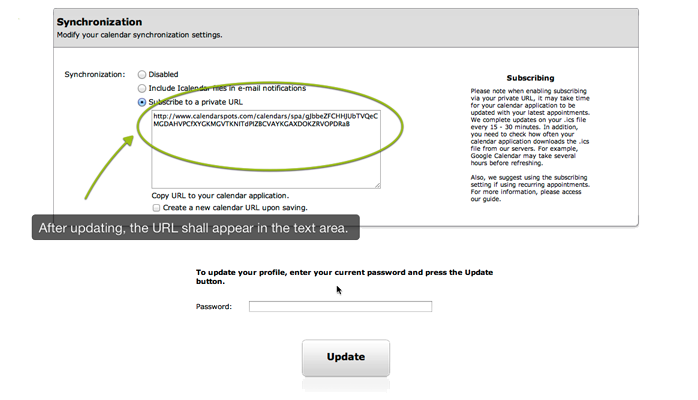
Step 4. Creating a New URL
If you gave out your private URL to somebody and you no longer want
them to have access to your appointments, you can simply create a new
URL. To do so, simply check the "Create a new calendar URL upon
saving." option. Then save your profile. A new URL shall then appear
in the text area. Remember to update all your devices as the old URL
will be expired.
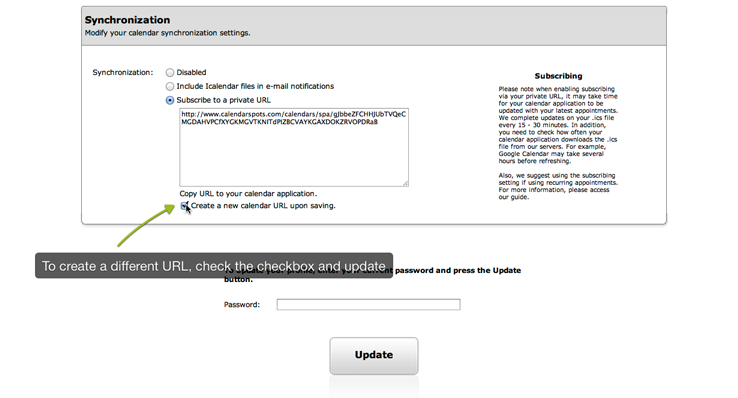
RECOMMENDATION:
When creating repeating appointments, it is best to
use the subscribing method instead of the e-mail notifications. When
using the e-mail notifications way to sync your appointments, you will
only receive a notification for the 1st appointment in the series.
Subscribing shall retrieve all your appointments within the series.